Messages
Posted on October 19, 2018
Last week we introduced a new feature called 'Messages' that will further enhance your communications with clients and streamline your notification process!
Now, you can save multiple email versions or templates for use with the Send Link function. This way, you can customize your messages based on client type or depending on where the client is in the process. Your communications will be on point for all client situations!
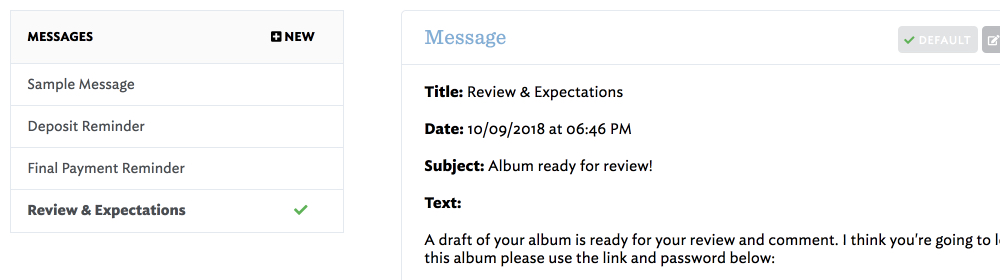
You can conveniently create new messages from the Send Link page within an individual album or from the more global Messages page that's accessed from the top right user menu.
the Send Link page
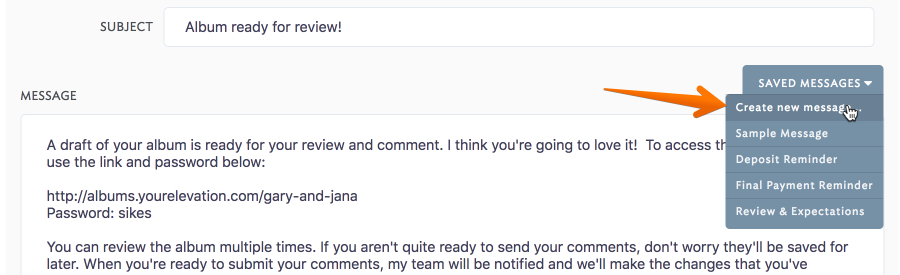
and the Messages page
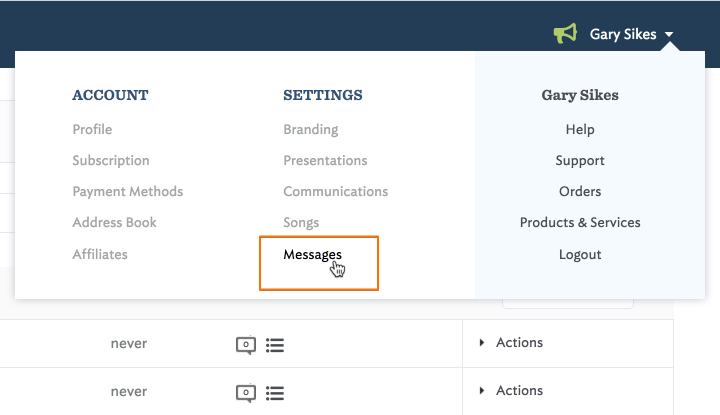
Creating new Messages is super easy! When you select to create a new message, you'll see an overlay window (on the Send Link & Communications pages) or the following layout on the Messages page. Give the new Message a Title (only seen by you), Subject (will be the subject line of the email sent out), and edit the sample text as desired. Pay close attention to the variables you want to keep or add, so that the presentation link, password, or other items show up dynamically every time you use the Message.
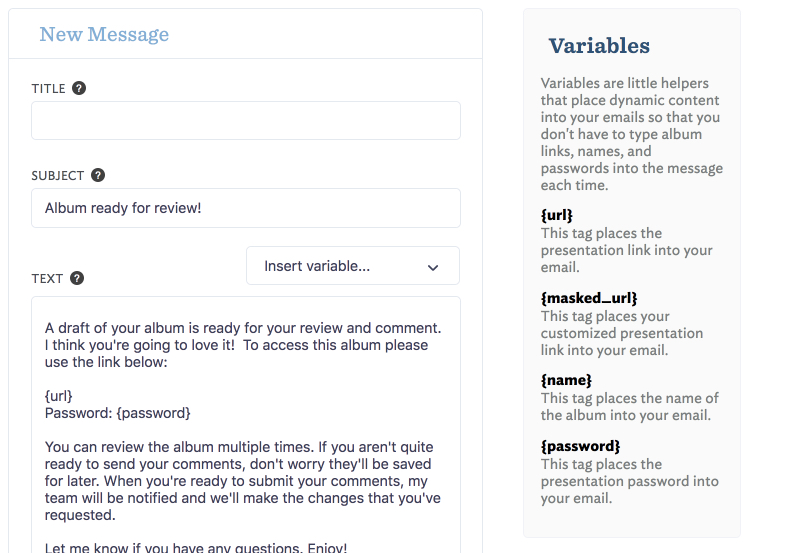
Create as many Message templates as you need and they will be organized on the left hand side of the Messages page in alphabetical order by title. You can also edit, delete, or select which Message you'd like to appear as the default on the Send Link page for each album. No matter what you choose as the default, you can select any message as needed when sending to your client.
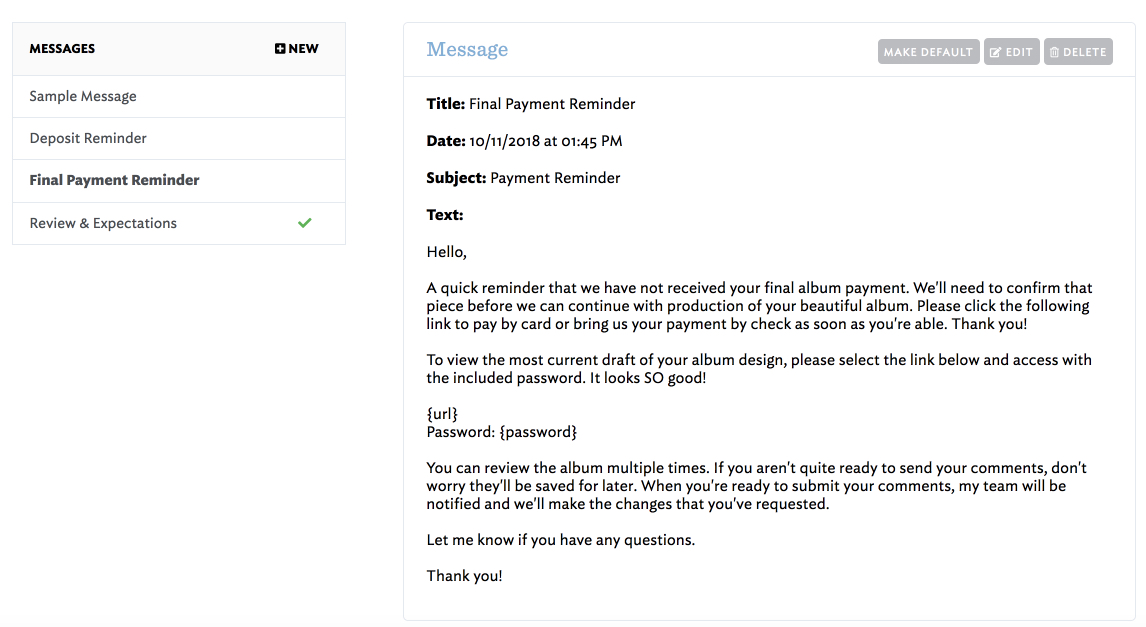


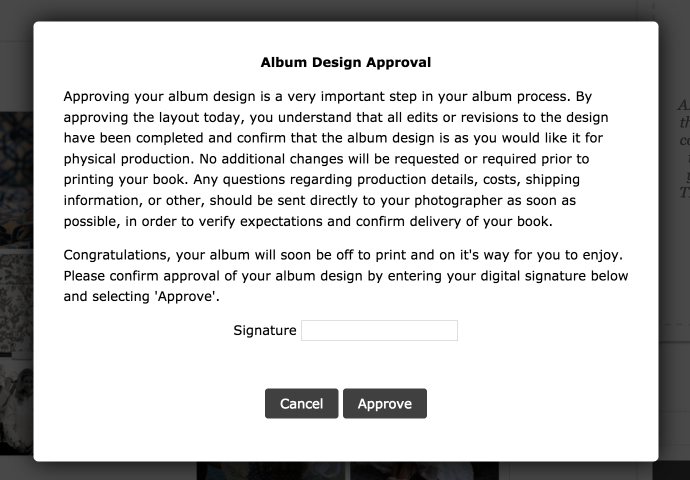
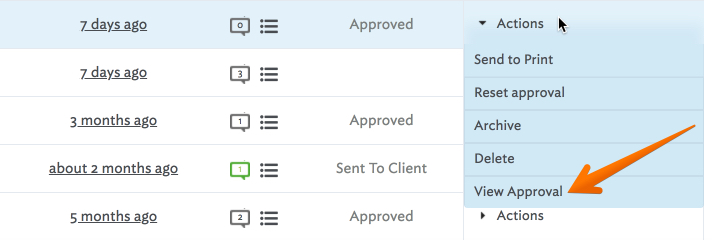
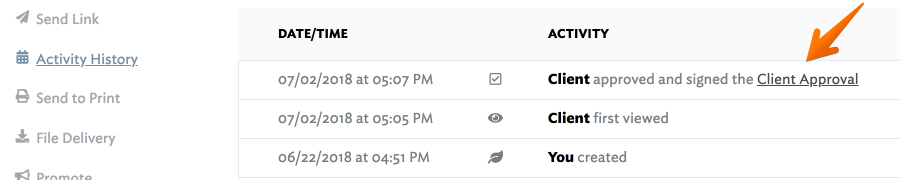
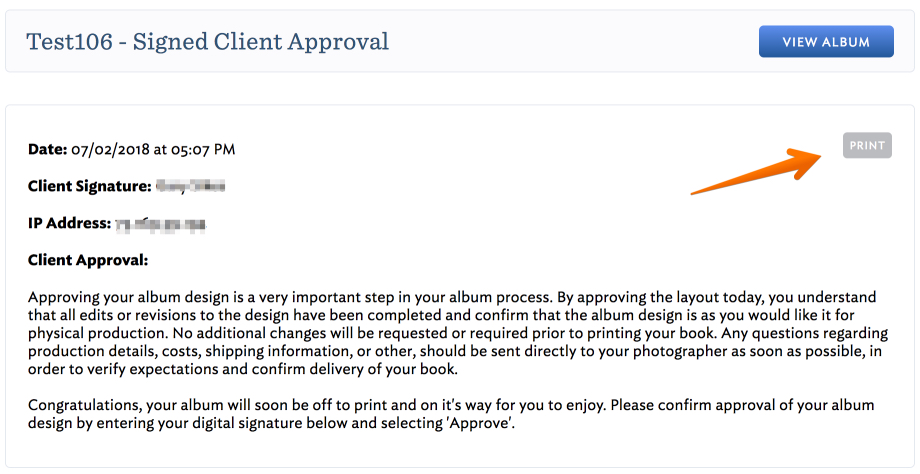
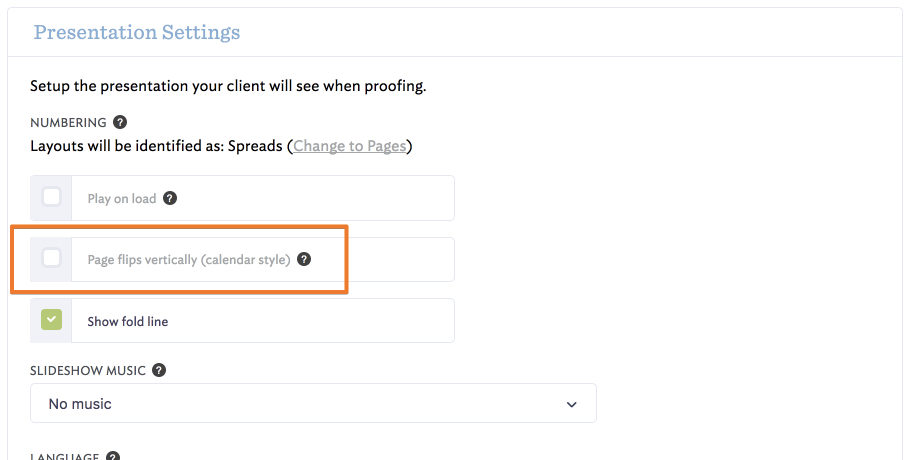
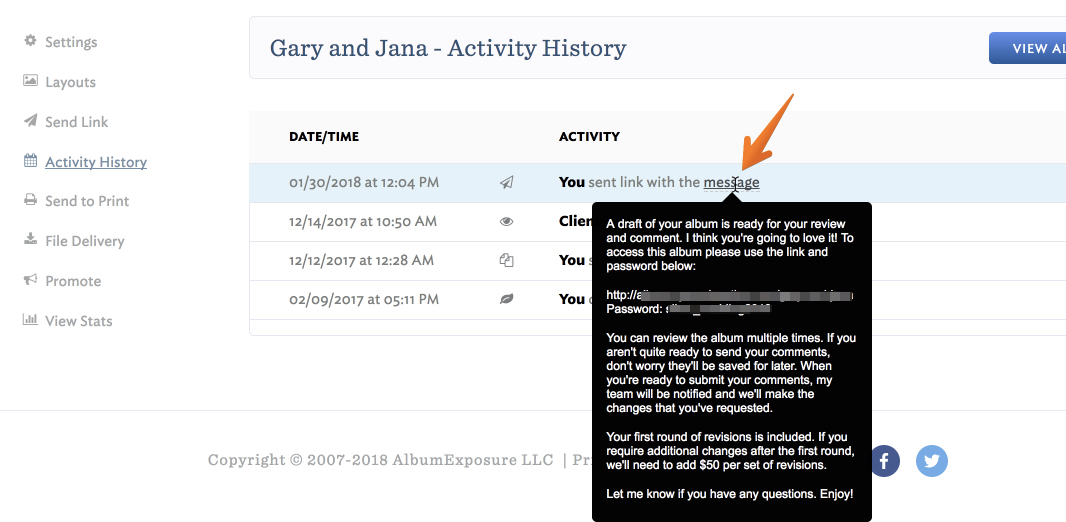

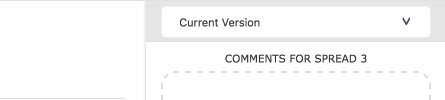
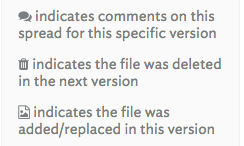

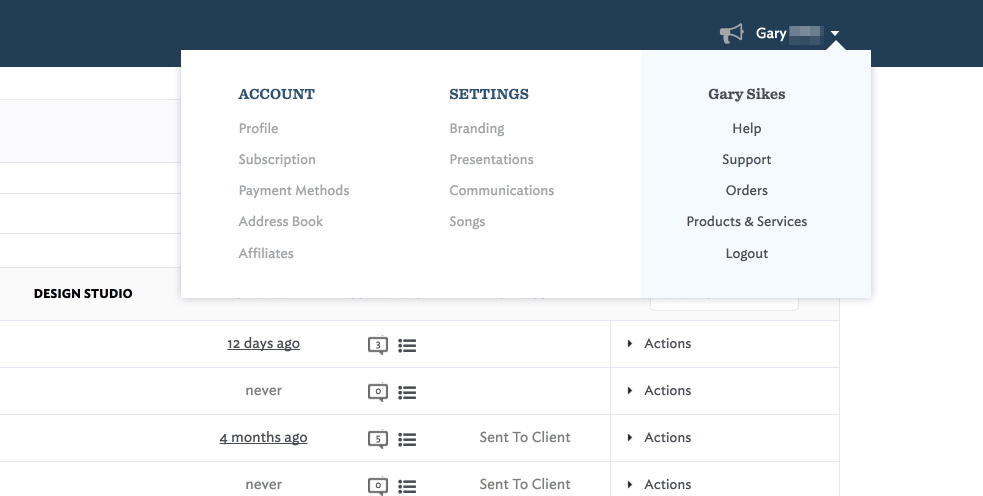
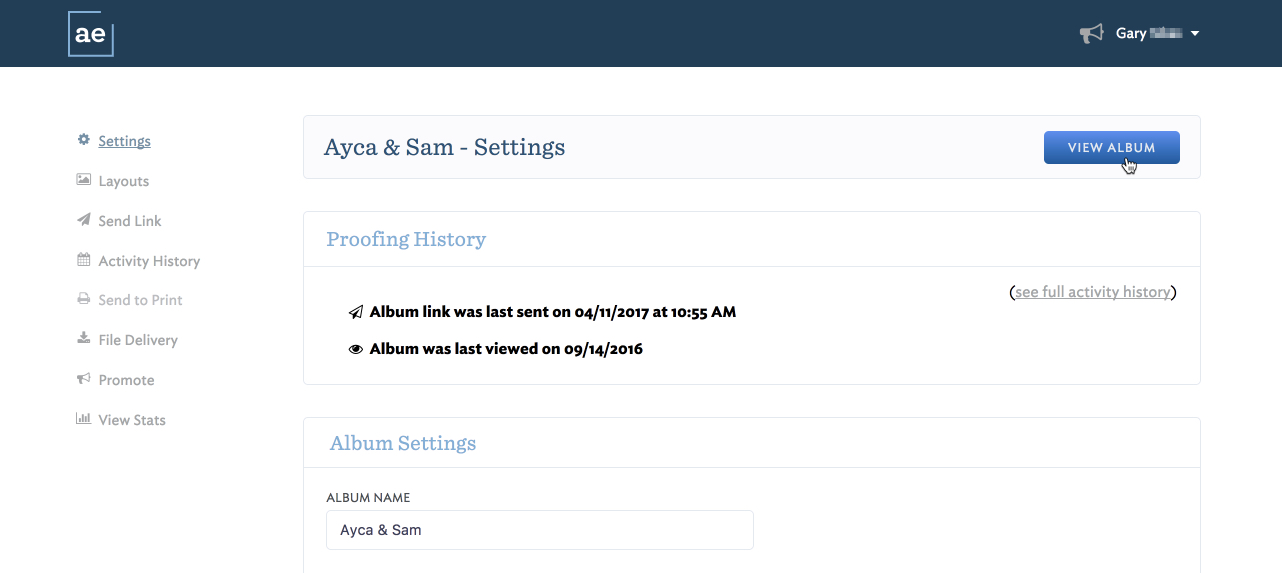
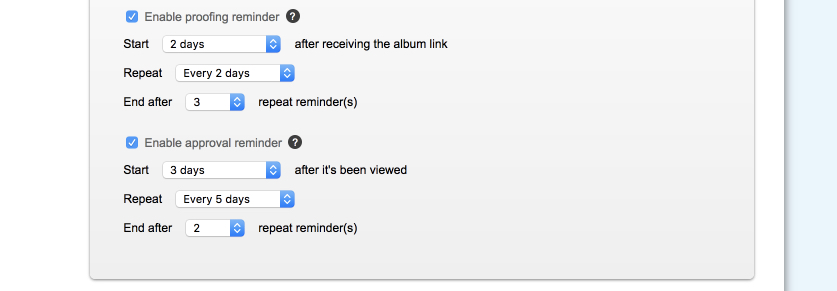
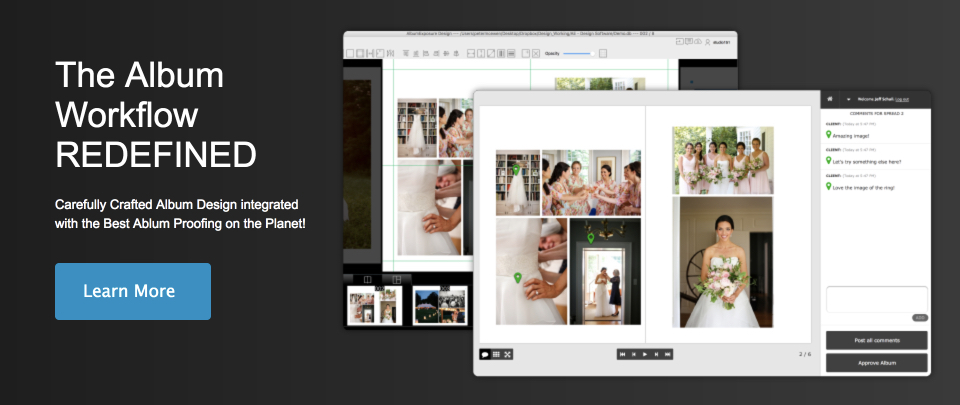
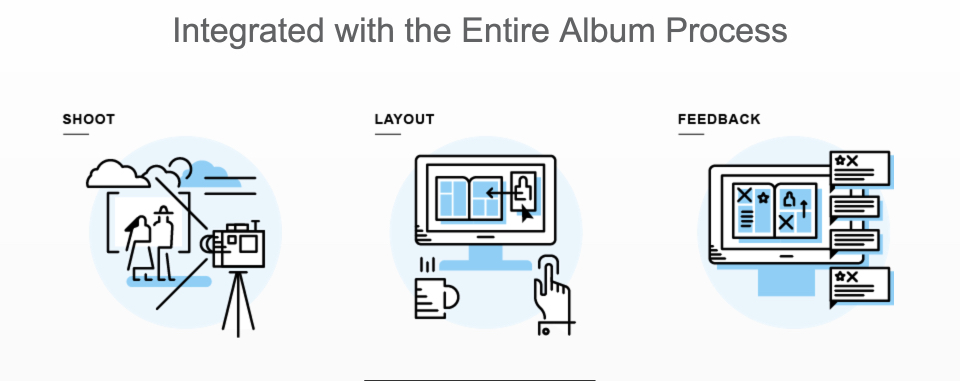
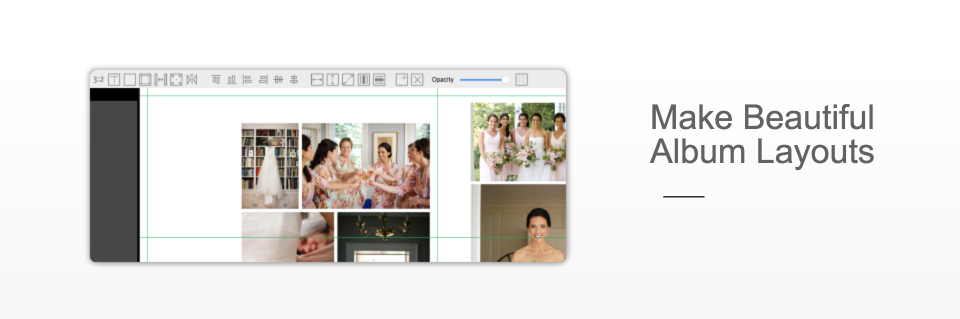
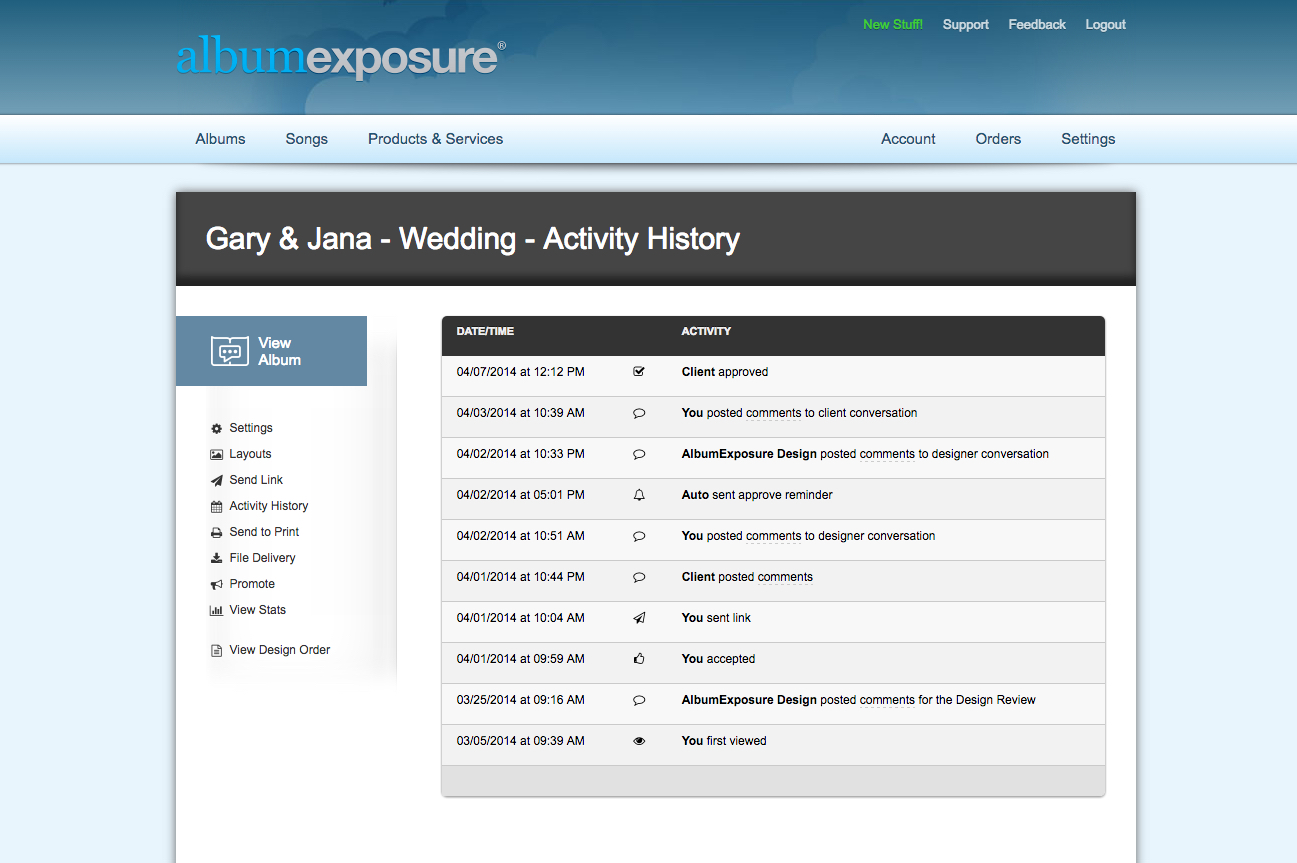
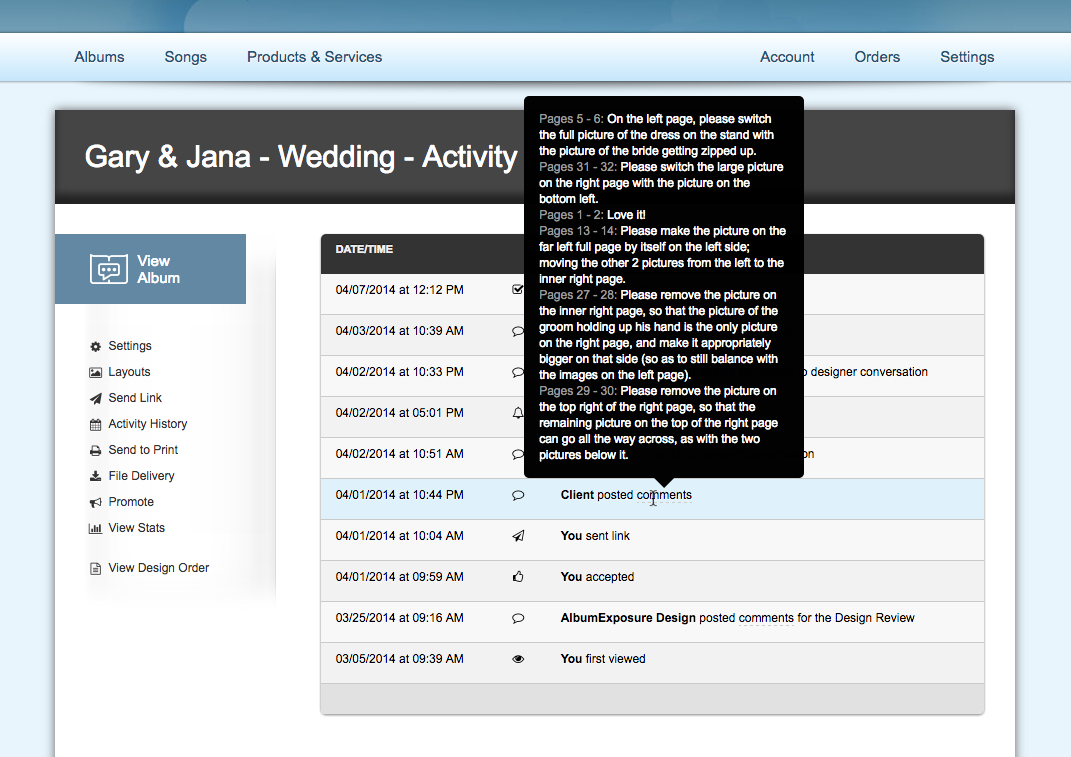

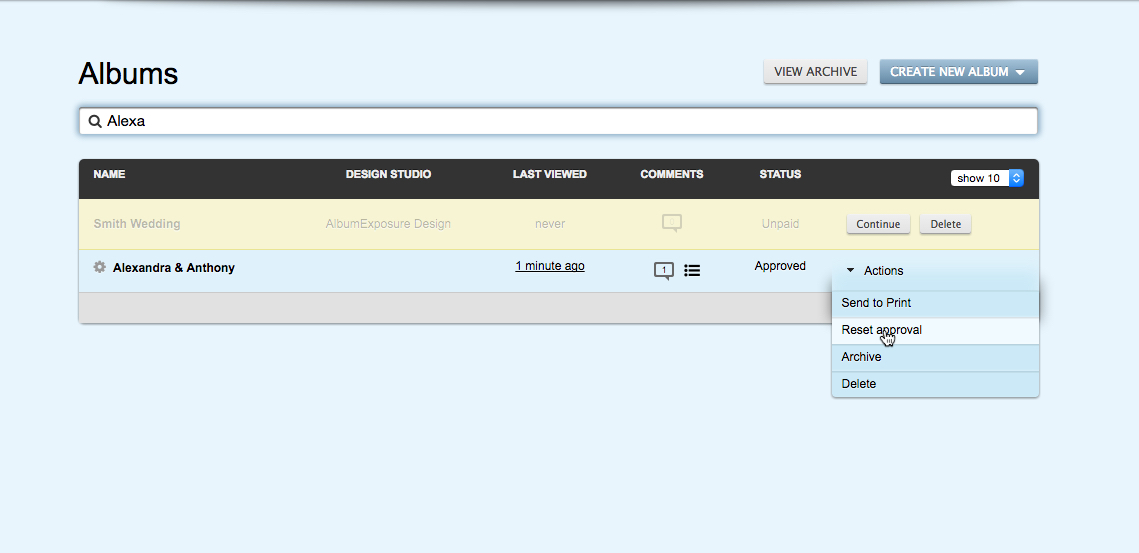

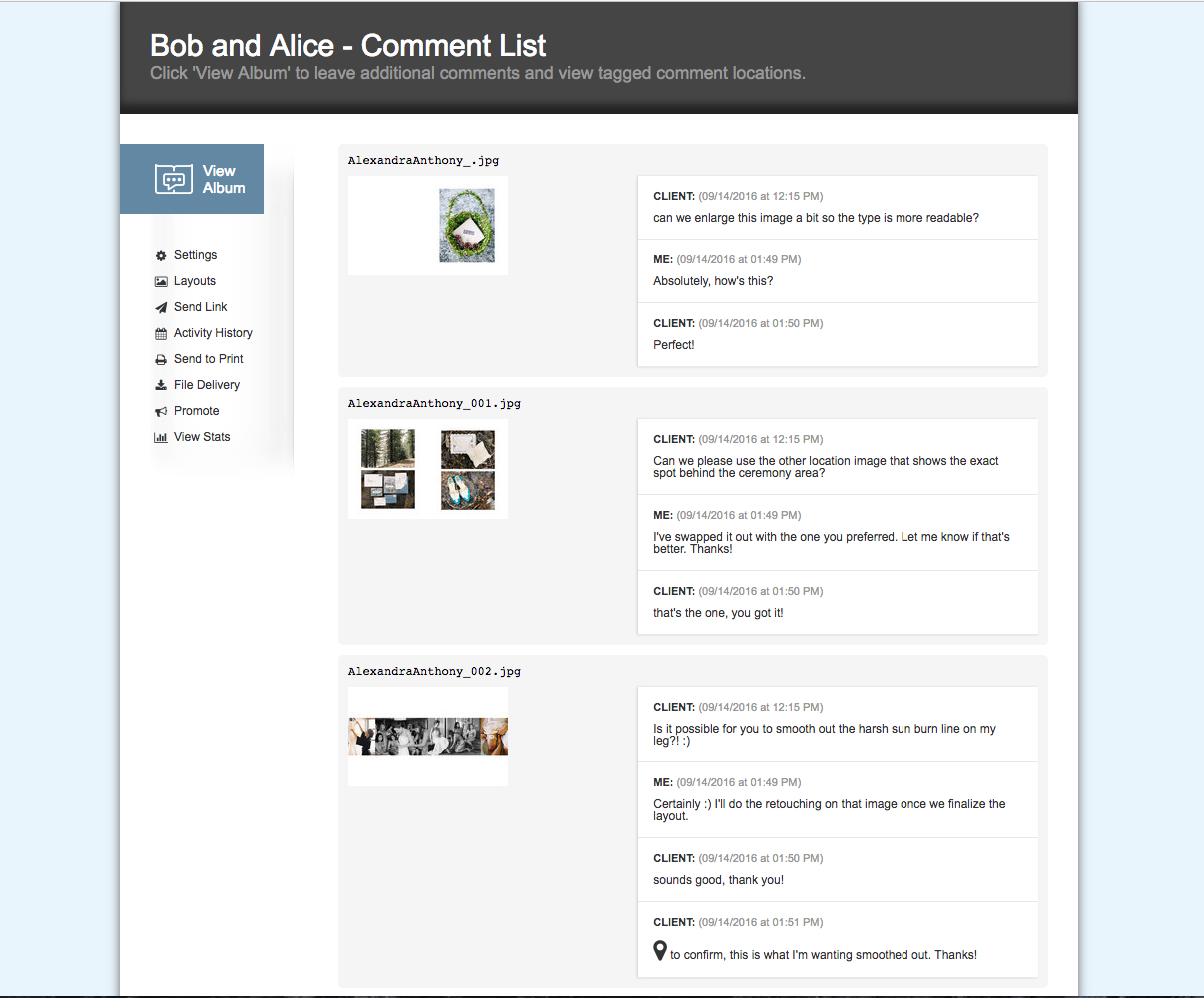
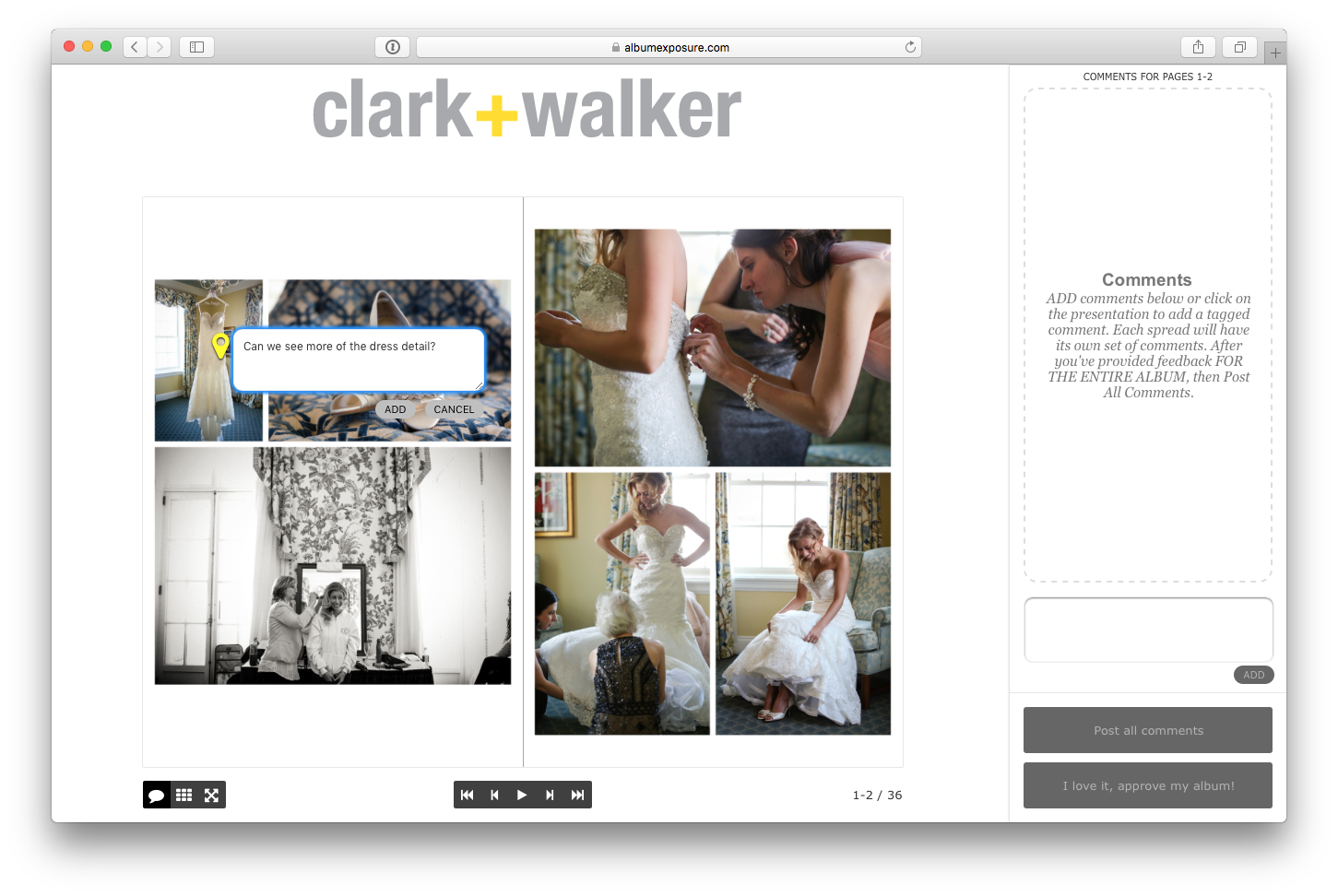
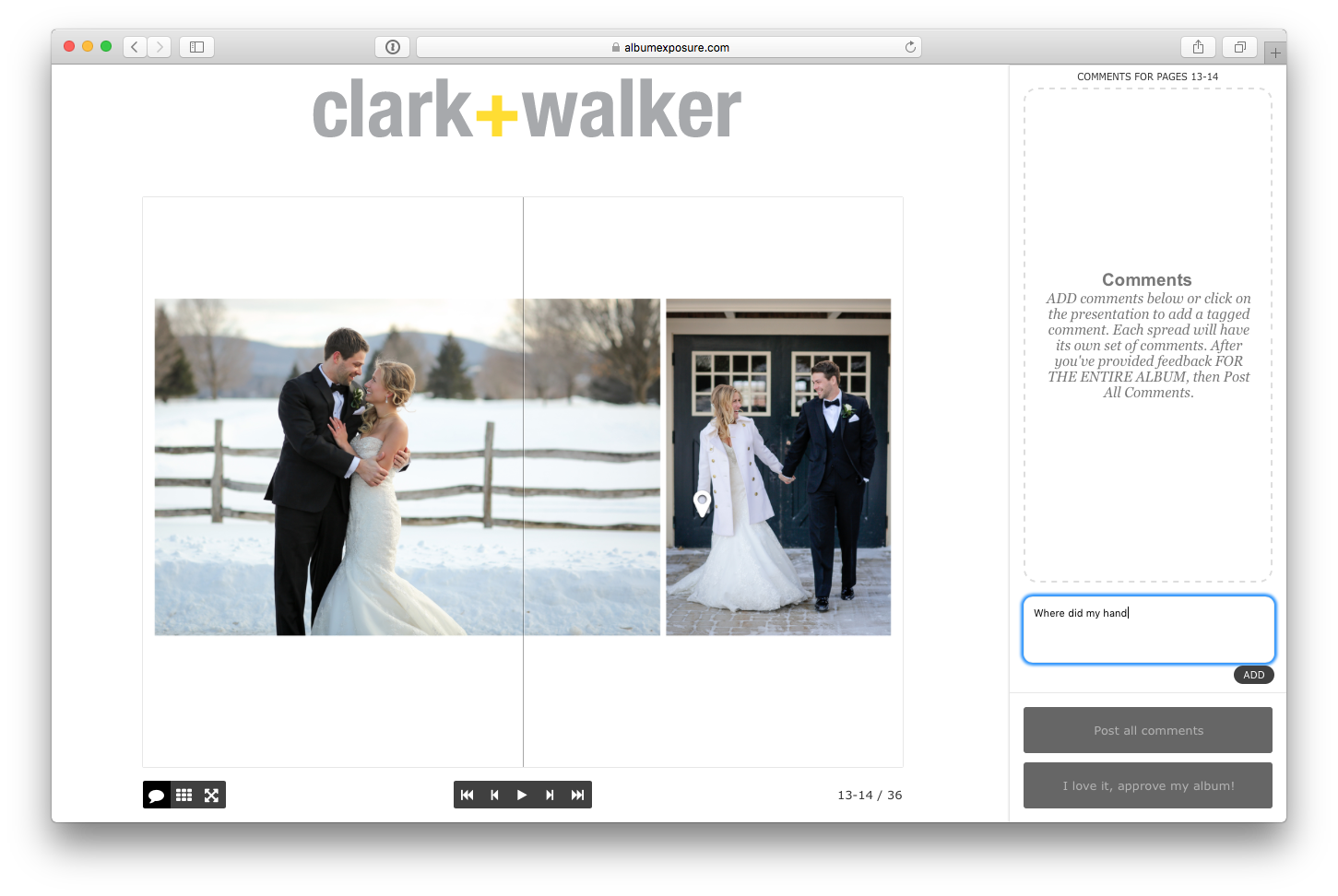
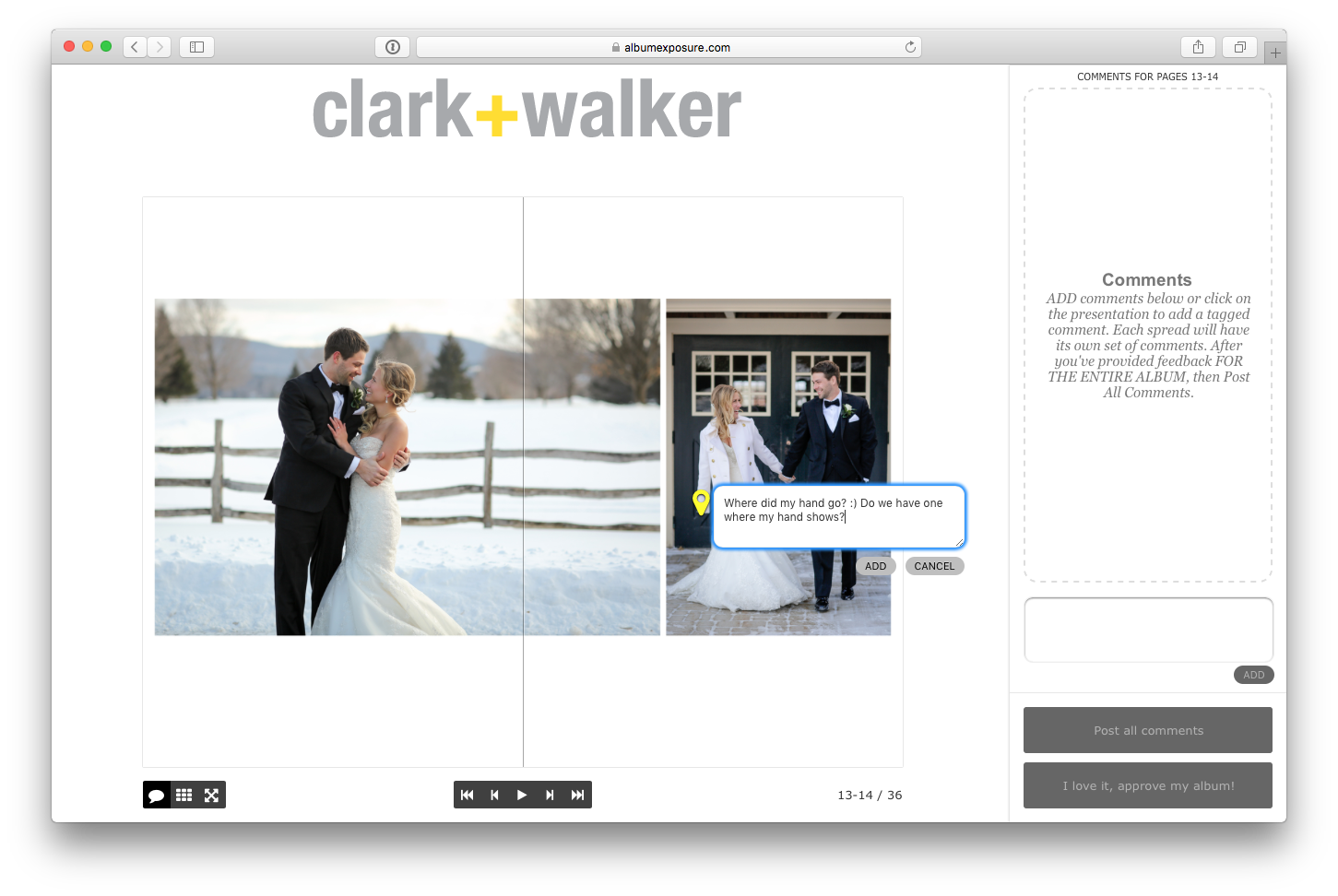
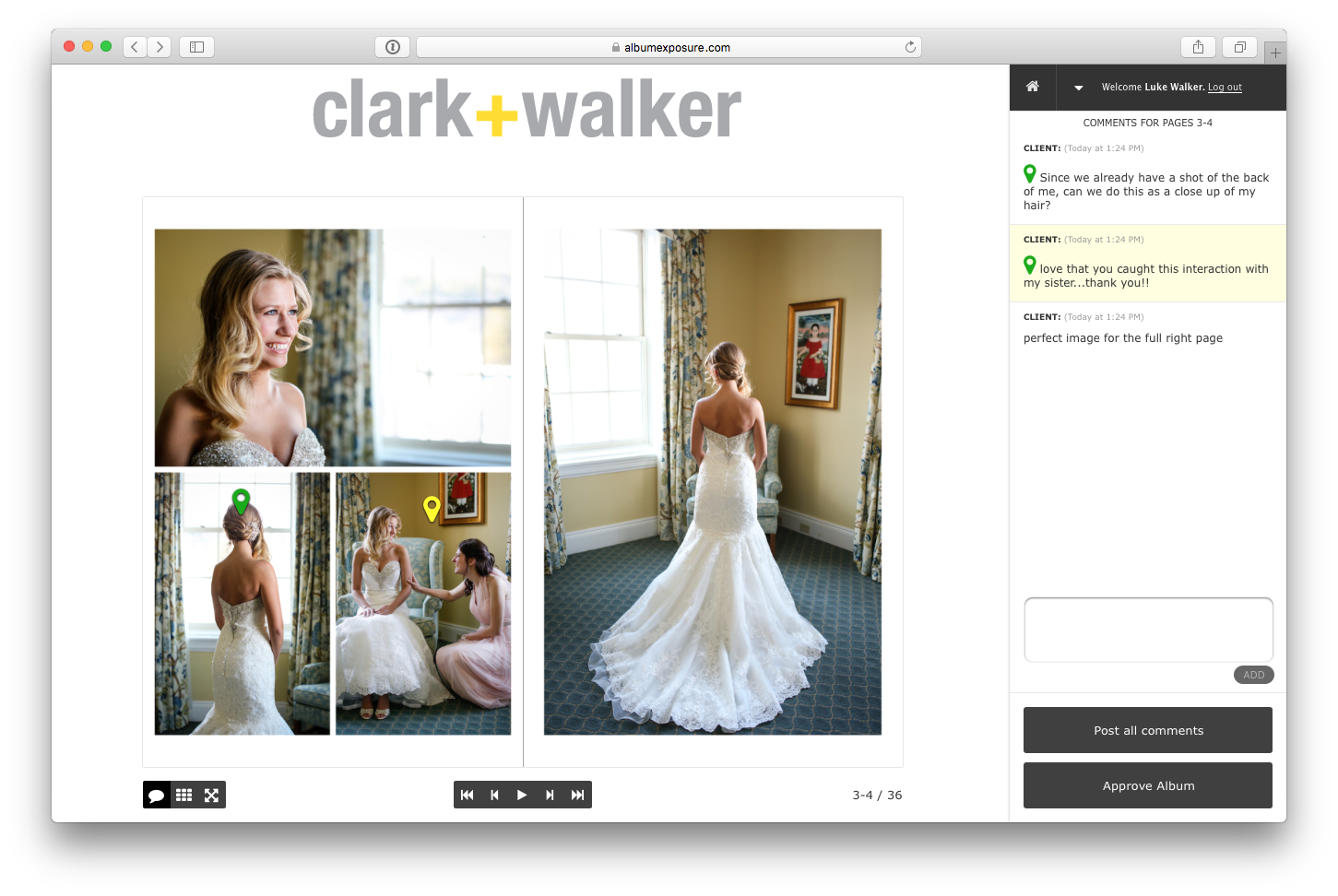
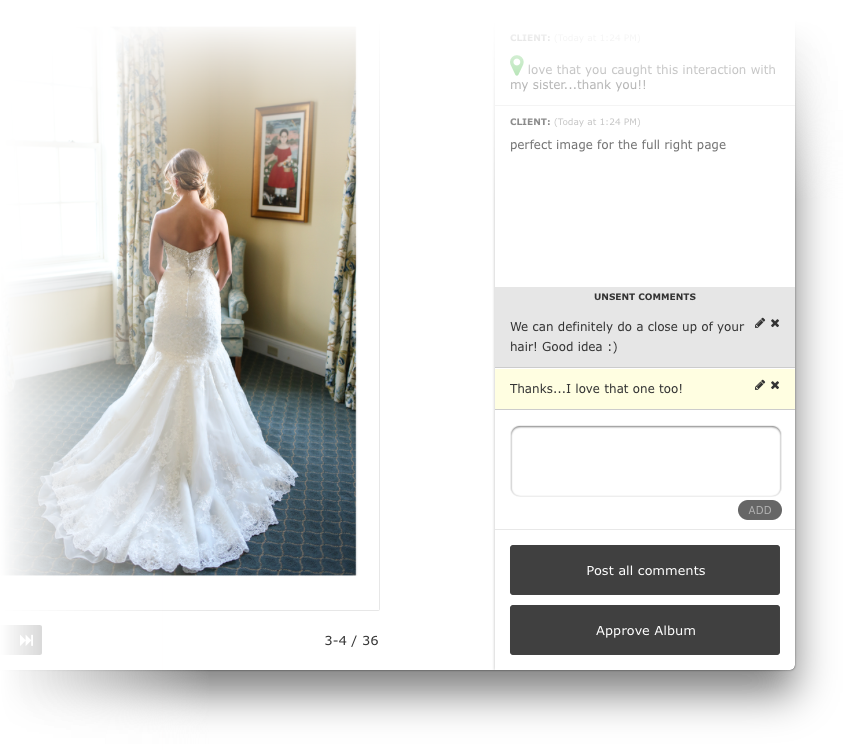
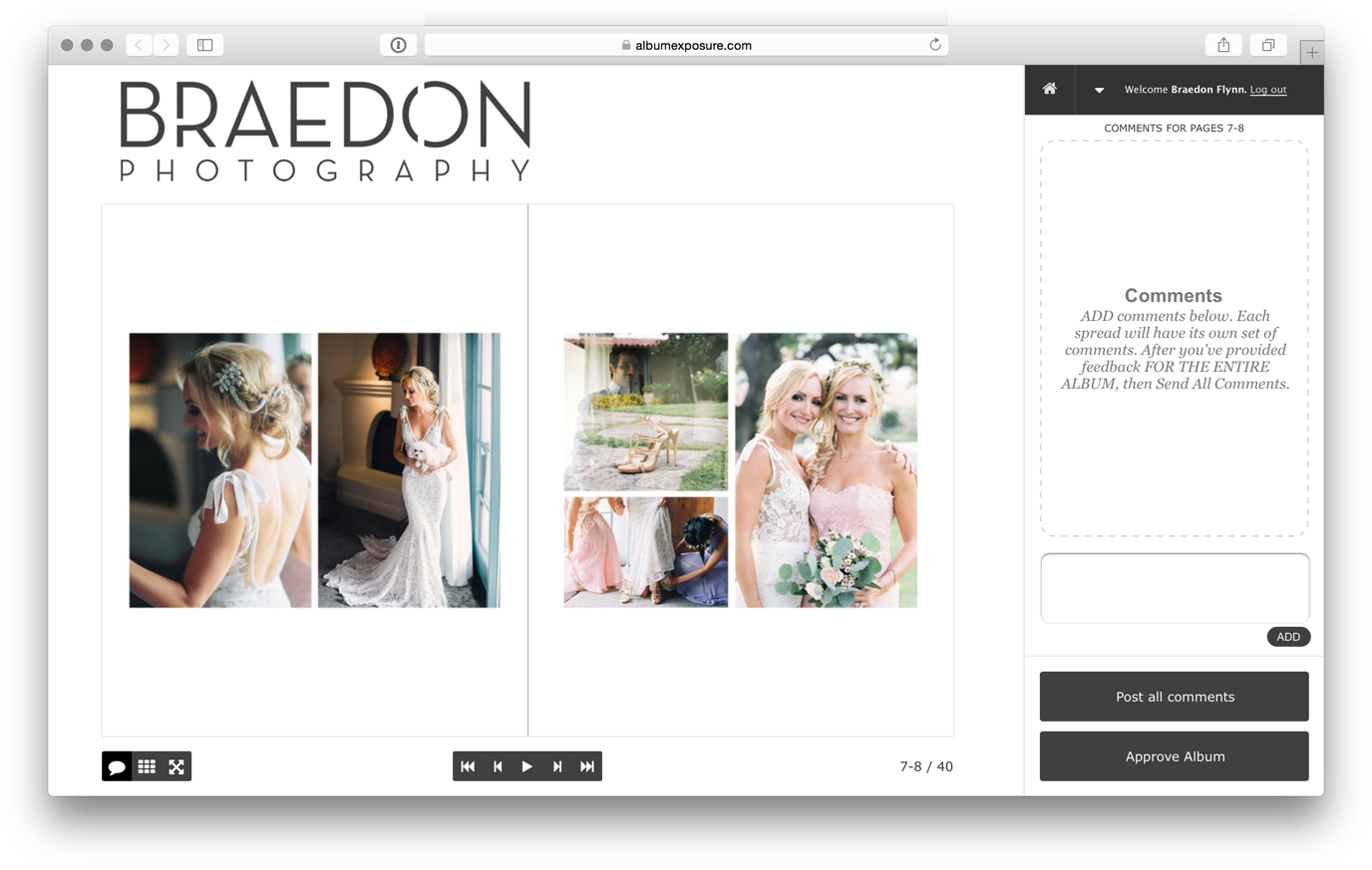
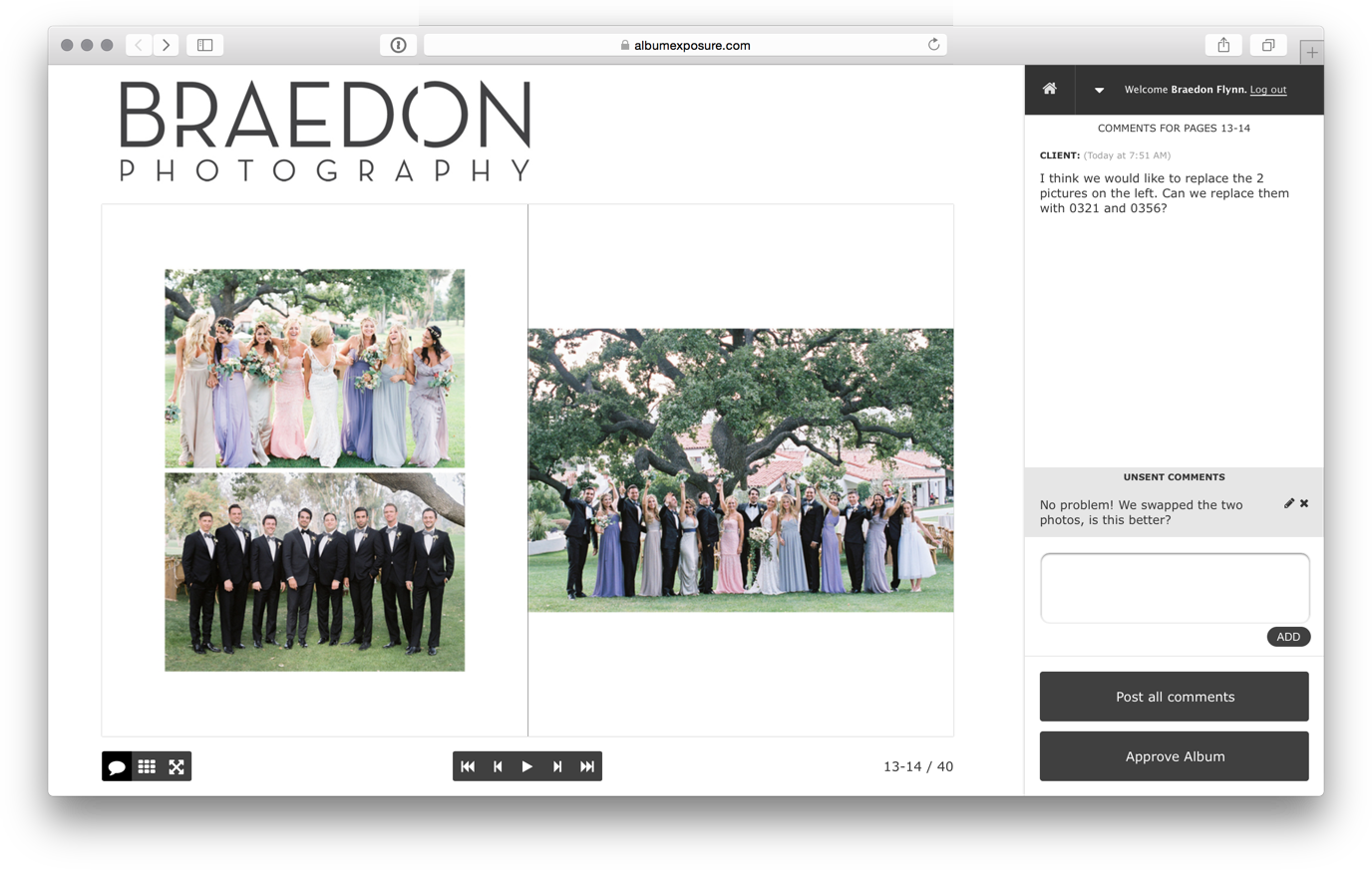
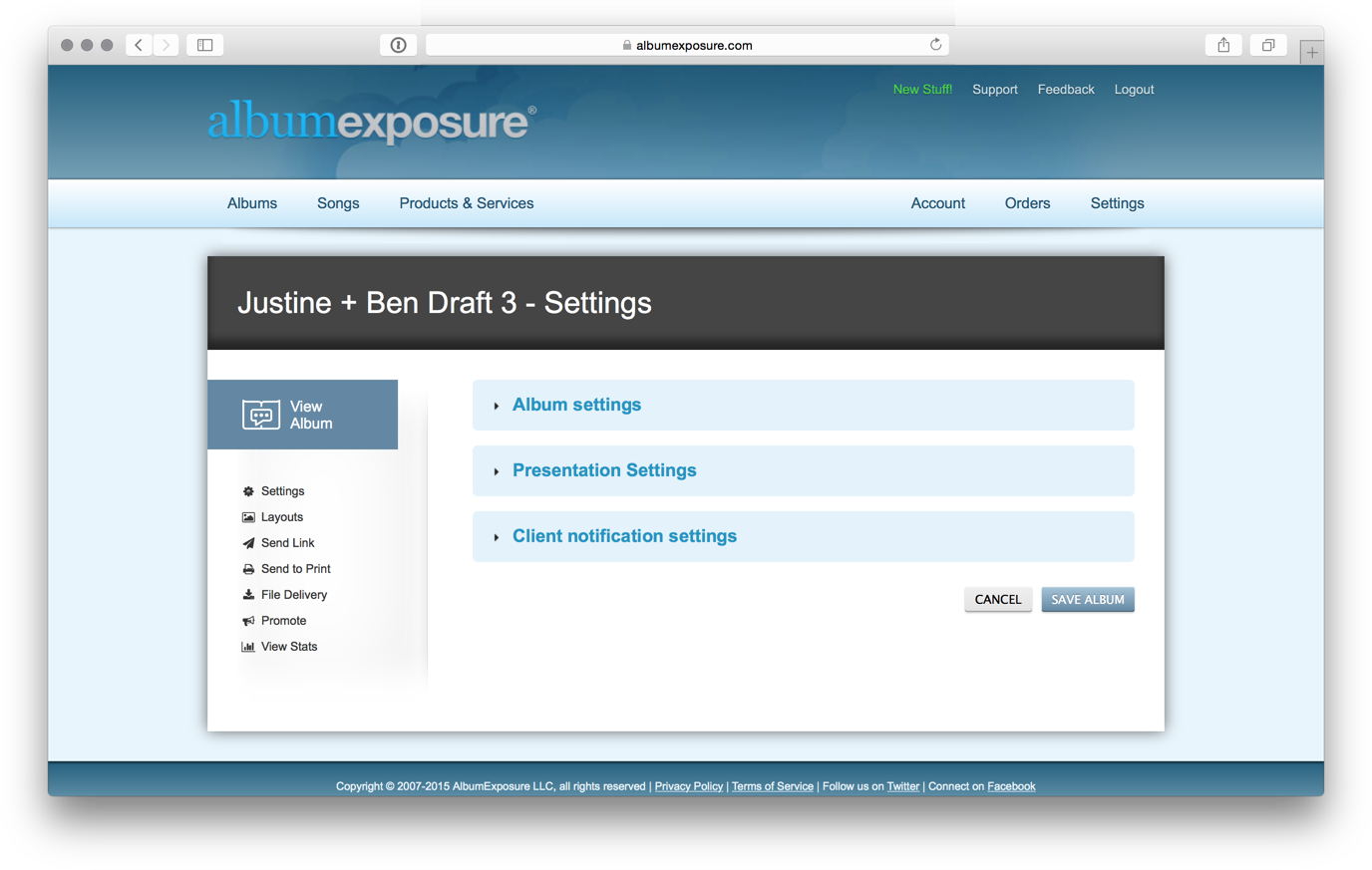
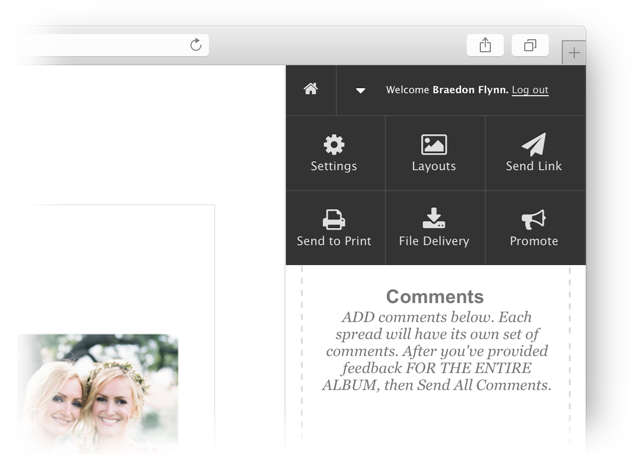
 (Thanks to
(Thanks to






